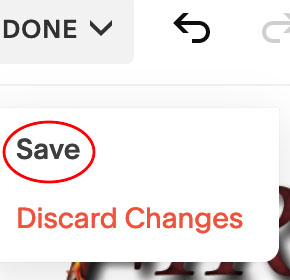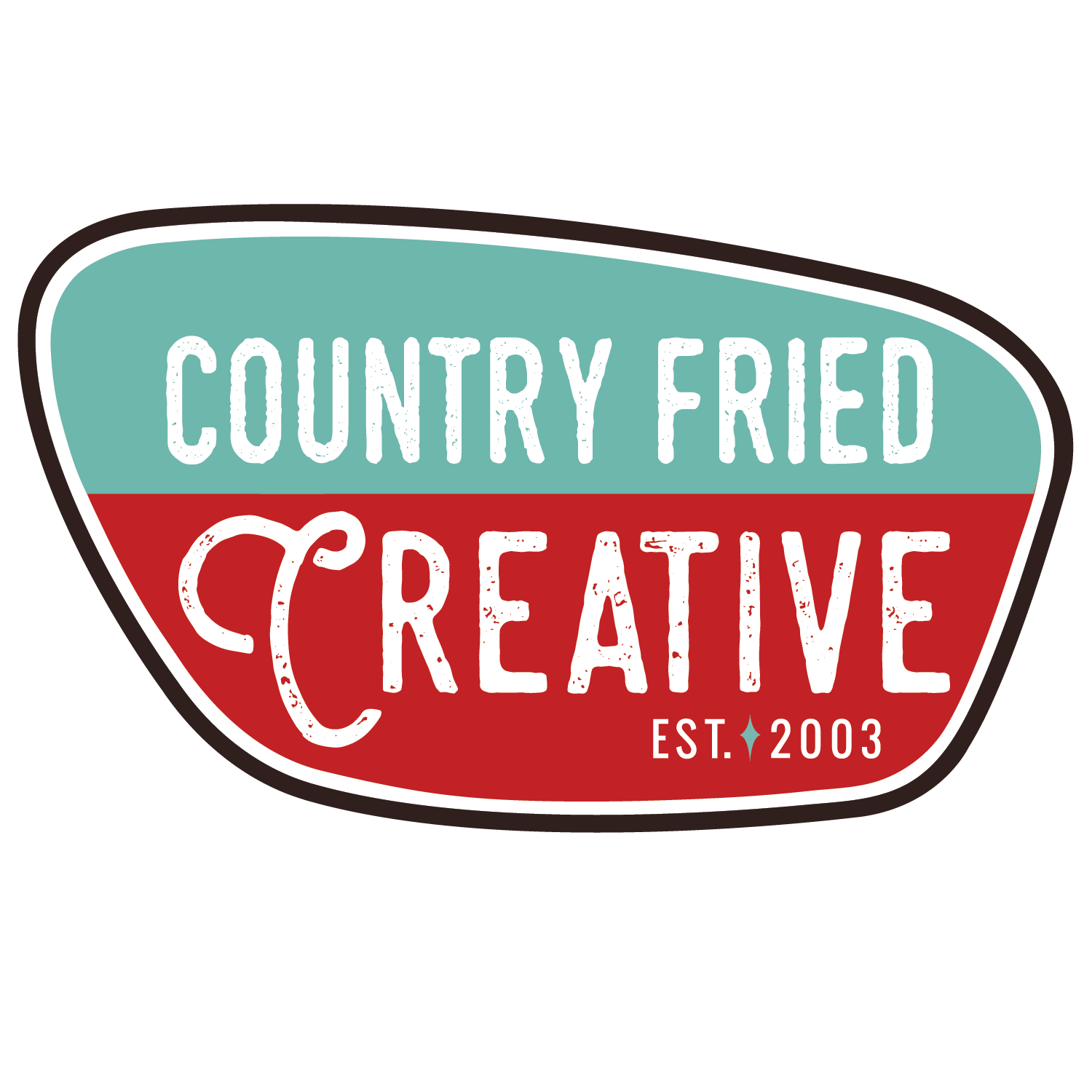Recipes For Success
Thank you for choosing Country Fried Creative to build your website! We do our best to set our clients up for success, so here are a few training tips to help you do some basic edits to your website.

Let’s Get Started With The Basics
When your website goes live, you will receive an invitation from Squarespace to log in with your Gmail or Facebook account, or sign up with your personal email.
Moreover, If you do not have this document, please contact us at helpdesk@countryfriedcreative.com.
LOGGING IN TO YOUR SQUARESPACE WEBSITE
Before you can make any changes to your website, you will need to log in to Squarespace to access your content. Click here to link to Squarespace.
After you have entered that information and logged in successfully, you will be taken to the backend of the Squarespace website. You are now successfully logged in!
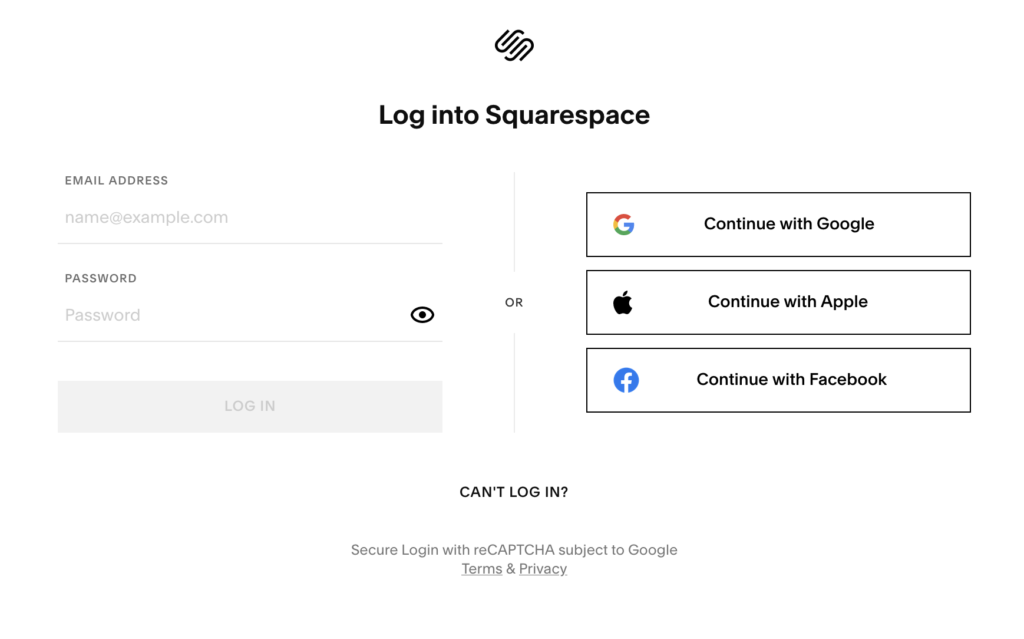
WHERE DO I GO TO EDIT A PAGE?
Once you log in, you will be redirected to the dashboard. Click on your website project. This will take you to your website, where you can begin edits. To edit the home page, click the “Edit” button at the top. To navigate to other pages, click on the “Pages” on the left then choose the page you want to edit. It order to preview what your site looks like, click on the arrow in the top right corner of the page. You can preview what it looks like on either desktop view or mobile view.
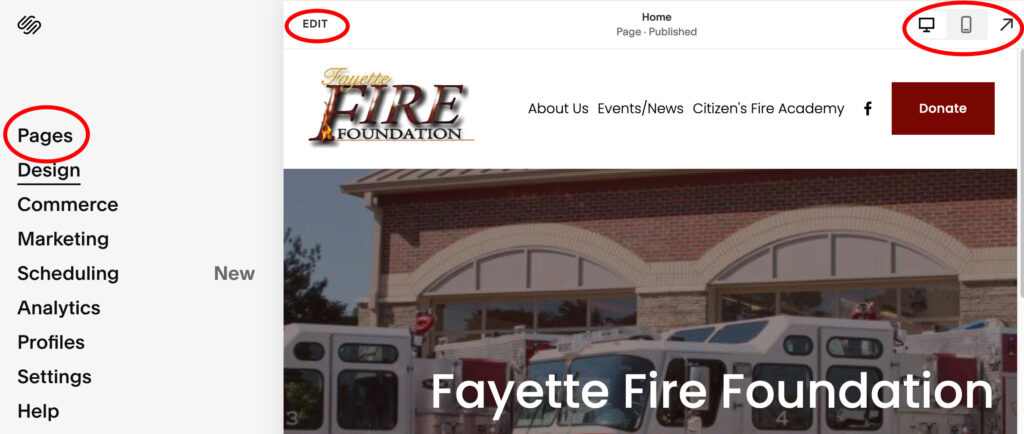
EDITING TEXT
After accessing the backend of the page you would like to make changes on, scroll to the section you want to edit. Hover over this area and click in it to edit the text. You can also hover this area and this will open a little window where you can change the size of the text, color, indention, bullets and more, in a text editor box.
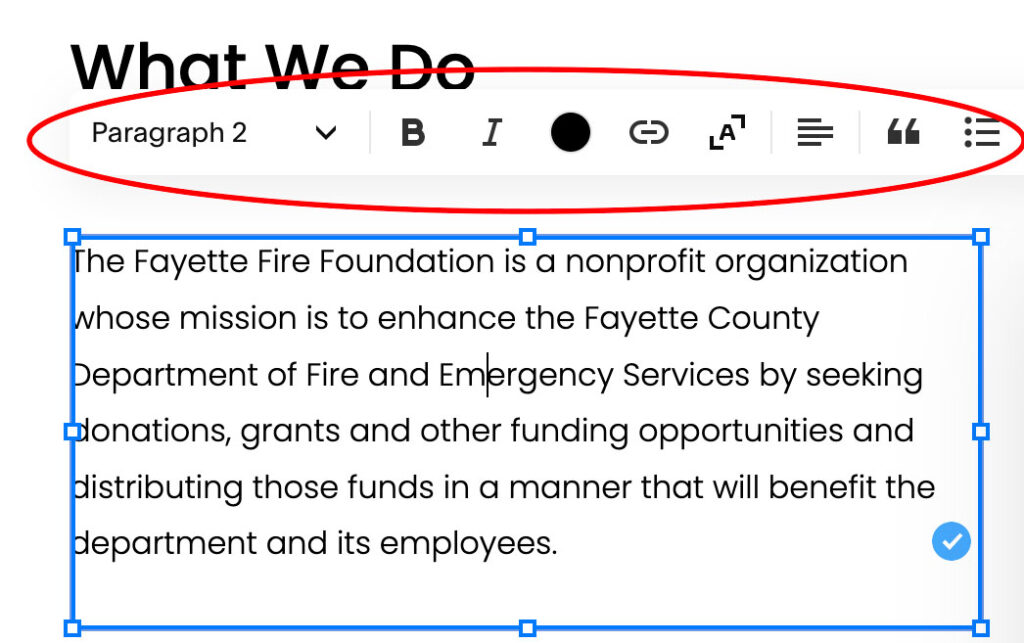
Once you have edited your text, click anywhere outside this area. Then, go up to the top left hand corner where it says “Done” and a dropdown will open. Then, click on “Save” to save your edits. Or, if you made a mistake, you can choose to “Discard Changes.”
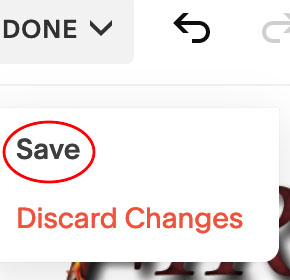
CHANGING IMAGES/PHOTOS
Changing photos on the website is as easy as changing text. Find the image you would like to change, and hover over it. Click the pencil icon on the menu that opens when you do this.
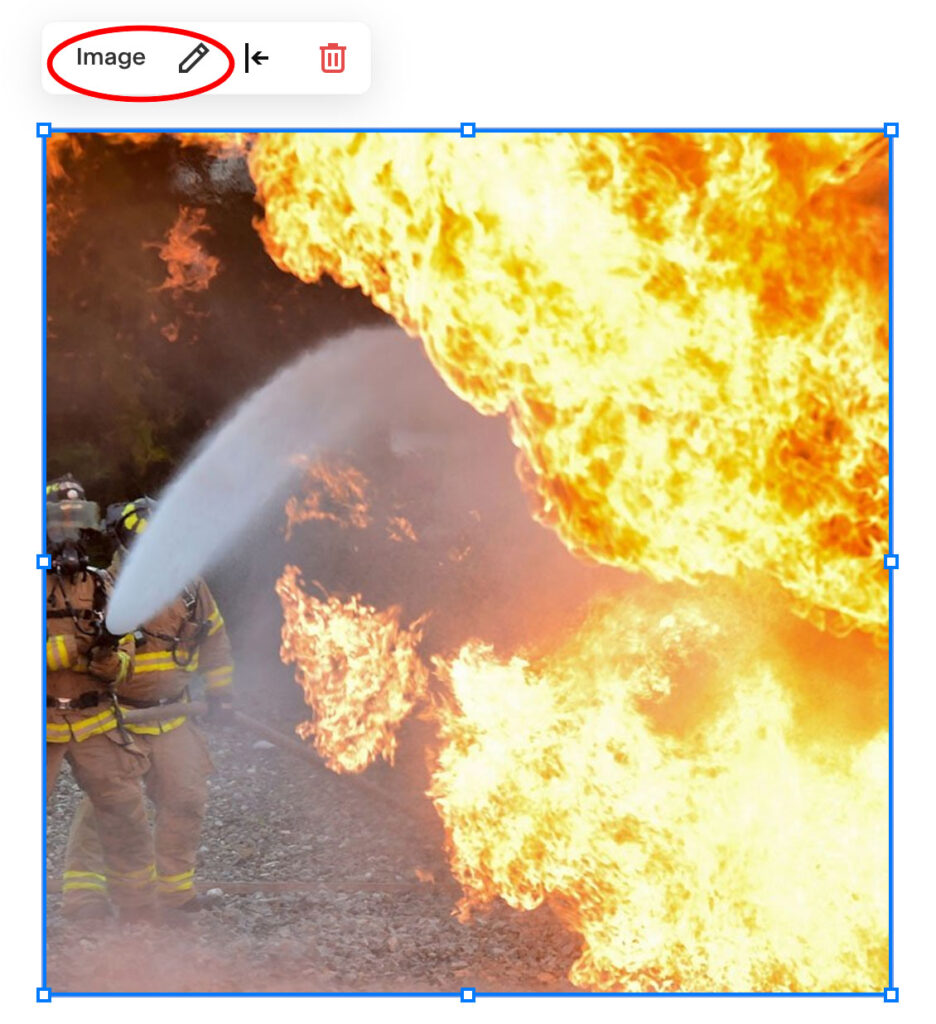
This will allow you to choose a different image to use from your Squarespace library, or you can upload a new image. Don’t forget to go back up to the “Done” button in the top left corner and “Save” your work.